Distribute Receipts
The Distribute Receipts page is where all distributions take place. The page is located under the Distributions menu item.
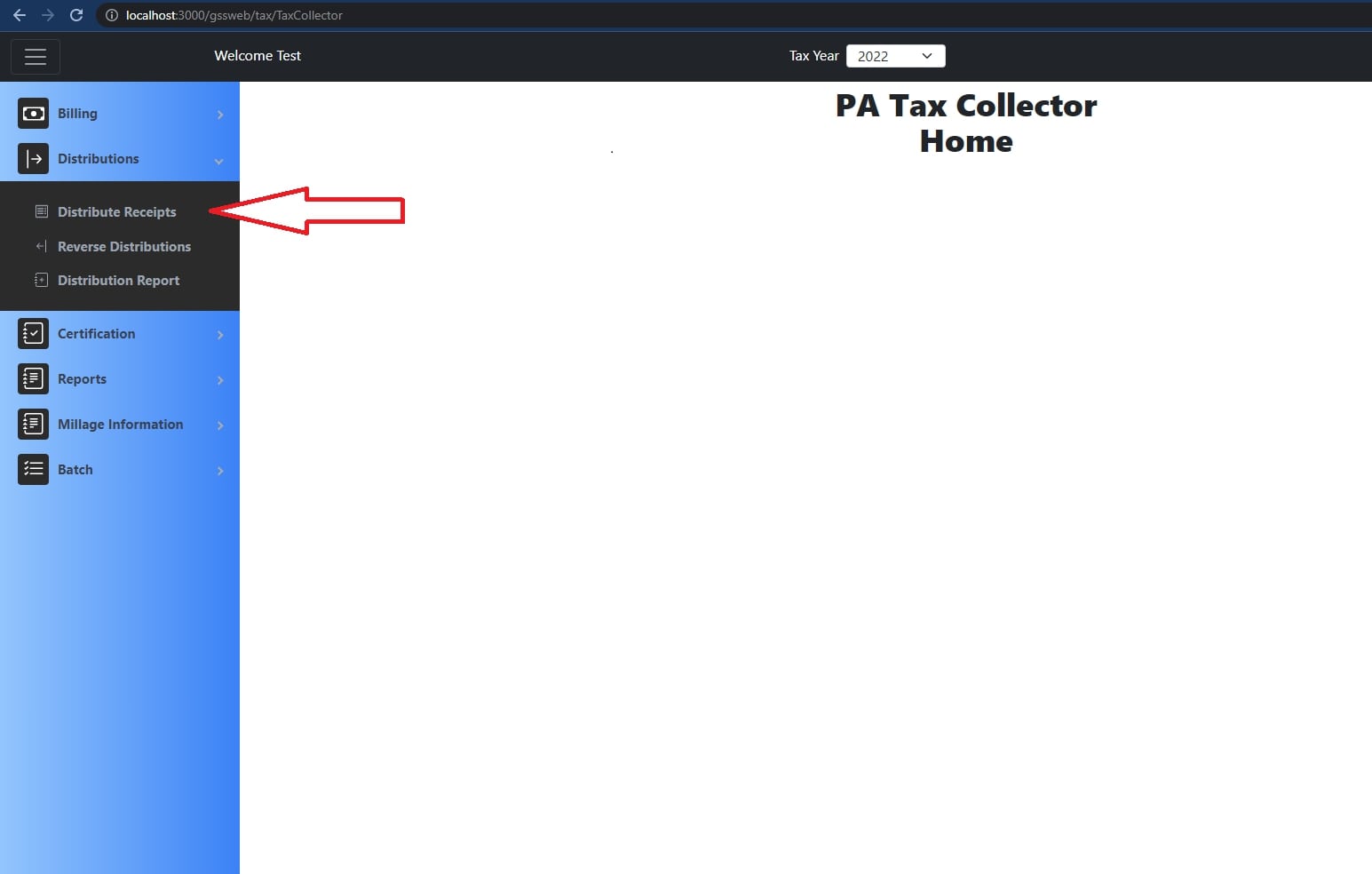
When open, the page will look like this.
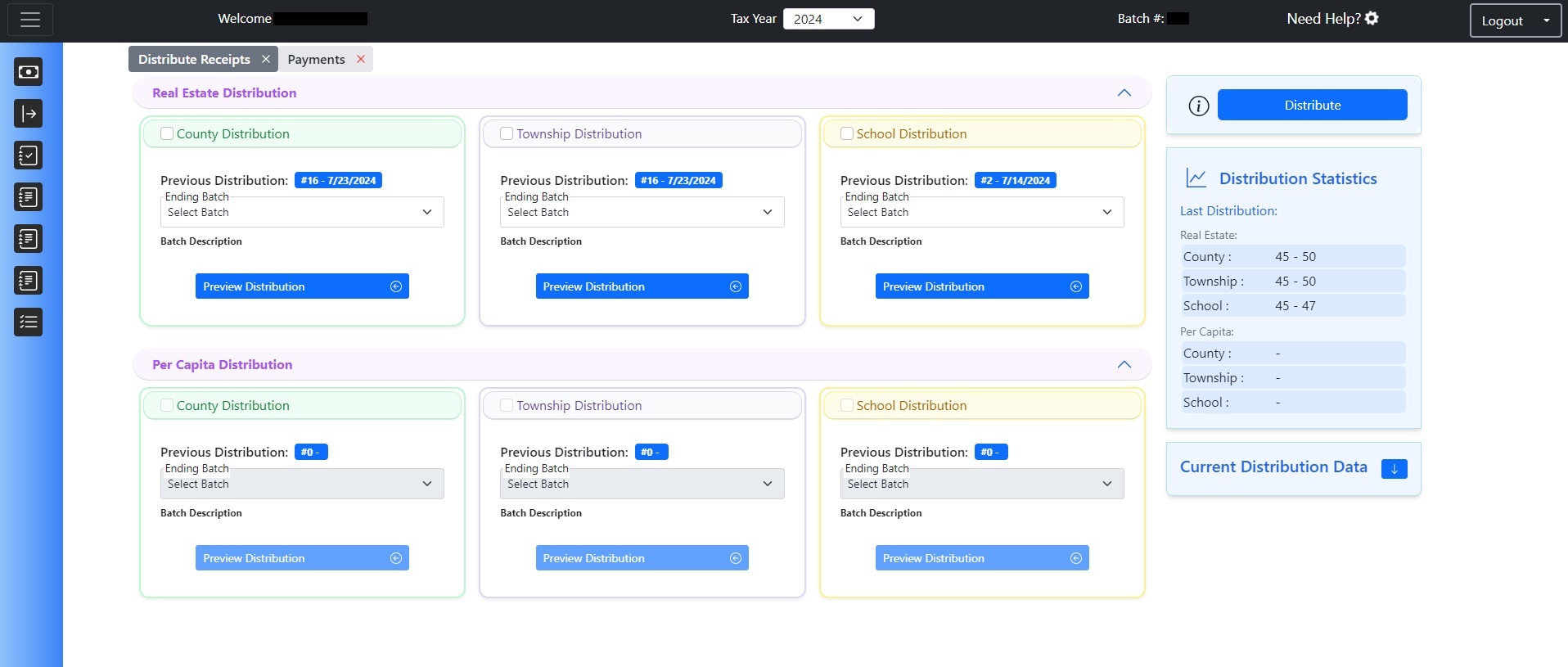
This page may look very overwhelming at first, but it is fairly straightforward once you understand what all this information means.
Distribution Page Layout
You'll notice that there are two rows on the page, with three boxes in each row. The rows relate to the type of taxes you may be collecting; ie. Real Estate or Per Capita. If you only have one of those types of taxes, then you don't have to worry about the other type as you wont't ever be touching it.
In each of the rows there are three boxes. The boxes relate to a taxing body. If you are doing a County Real Estate distribution, the box you want to interact with is the first one in the top row.
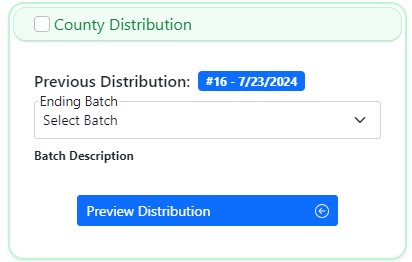
Starting from the top down, first there is a check box next to the box label County Distribution. This check box is how you select this specific type of distribution.
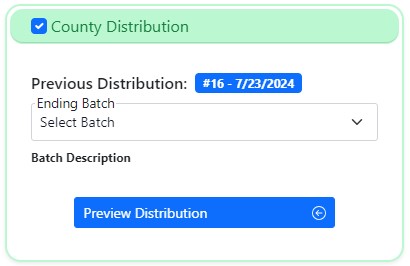
Also in this box is the the last distribution number, and the date that the last distribution was done on.
Distributions System Explained
The next item in line is the ending batch selector. Our distribution system works by selecting one or more distribution types and then selecting what batch you want to distribute through on that distribution type. Distribute through means that if batches 2 and 3 are not distributed and batch 3 is selected as the ending batch, every batch before and including batch 3 that has not previously been distributed will be marked as distributed for that distribution type. The reason the distribution system works this way is so that there are never any missed receipts. You cannot skip over a batch when distributing.
Below the ending batch selector is a list of the billings that each distribution type will include. A billing is an annual or interim billing for one or more taxing bodies. The distribution system only allows you to distribute based upon a taxing body (ex. County, Township, School), and through a selected ending batch. A billing is based upon how your specified county, township, and school operate wherein they may bill parcels out together. The list below the ending batch selector is a list of which billings the taxes for that distribution type are coming from. When you select a distribution type, all taxes that apply to that type will be distributed regardless of if they come from different billings. Distributions will not be separated by billings.
The key for the billings is as follows:
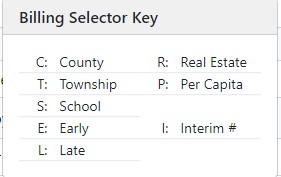
For example, "C/T RE" would mean "County Township Real Estate".
Distribution Statistics
There is a section on the right side of the page which is labeled distribution statistics. This area contains relevant information about the last distribution that was done.
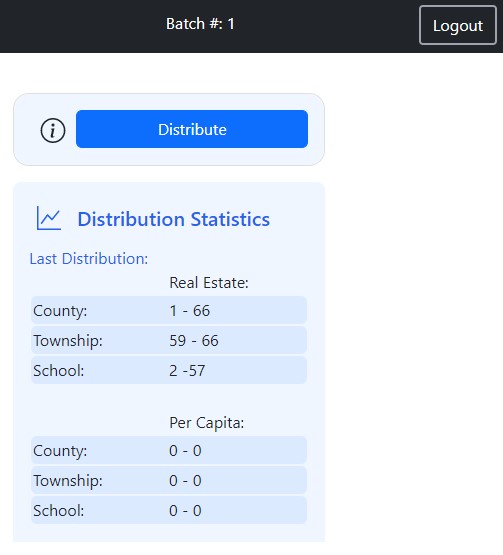
Performing a Distribution
When you are ready to perform a distribution, you must first decide on what distribution type you are doing. This is based on the taxing body. Then decide on what your ending batch is going to be.
First, select the type of distribution you wish to complete by clicking the check box next to the box label. (ie. County/Township/School)
Next, select the ending batch you wish to include in the distribution. The ending batch is inclusive in the distribution.
- Selecting just an ending batch makes it so, if done consecutively, there will never be any missed batches in distributions.info
You cannot select a batch as the ending batch if you are currently on it. When you are on a batch, it is considered open and therefore not ready for distribution.
- Selecting just an ending batch makes it so, if done consecutively, there will never be any missed batches in distributions.
Once you have selected the type of distribution and selected the ending batch, you can click the blue distribute button located at the top right hand side of the screen.
- This will distribute only the receipts that apply to the settings you have chosen.
After the Distribute button is clicked, a confirmation window will appear to confirm that the distribution has gone through. If instead you get an error message saying "please contact support", that indicates that there was an issue with distributing the receipts for your selected distribution type. Please either call or email the office for support.