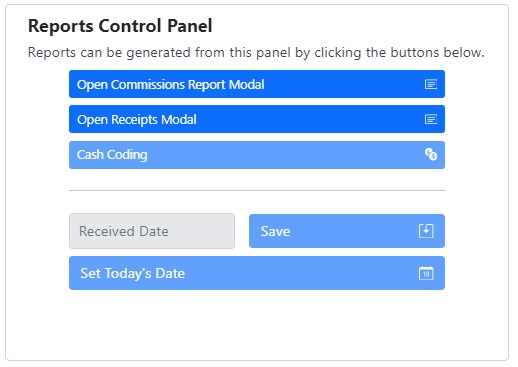Admin Distribution
Overview
The admin distribution page is designed for admin users to manage and run admin specific reports on tax collector distributions. Like a dashboard, this page has many administrative modules built into one page.
- It allows for Non-GSS user distribution uploading/managing
- Controlling the additions/address changes from CAMA if GSS has an integration with your system
- Generating commission and remittance receipts for distributions.
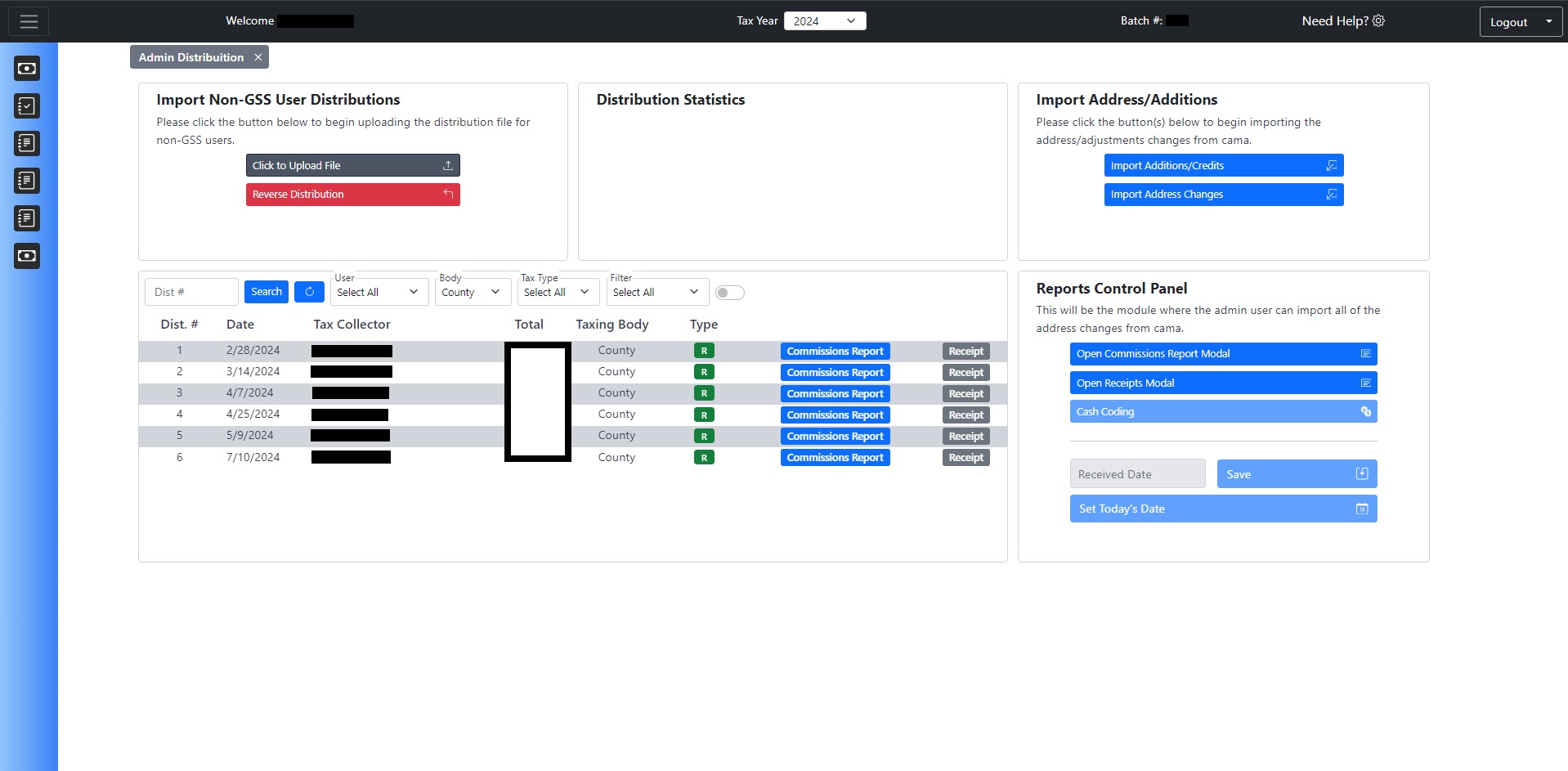
Managing Non-GSS User Distribution
Uploading A Distribution
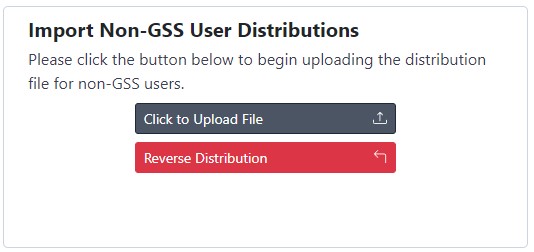
With the addition of this page to the tax collector software, we now offer the ability to upload and manage Non-GSS user distribution data. In the first module on this page, we see a box with two buttons. Clicking the button labeled "Click to Upload File" will trigger a popup to appear.
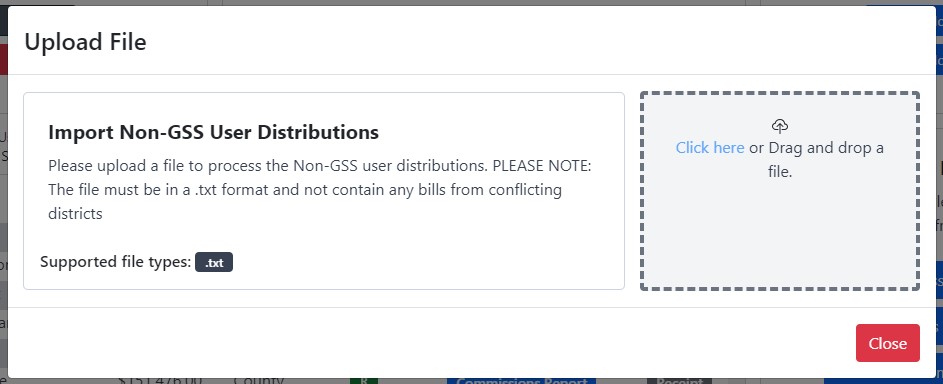
This popup will allow you to drag and drop a distribution file into the system. Once you upload the file, the file will be validated against the data in the system and a blue process button will appear. If that button shows up, the file is valid and you can click the process button.
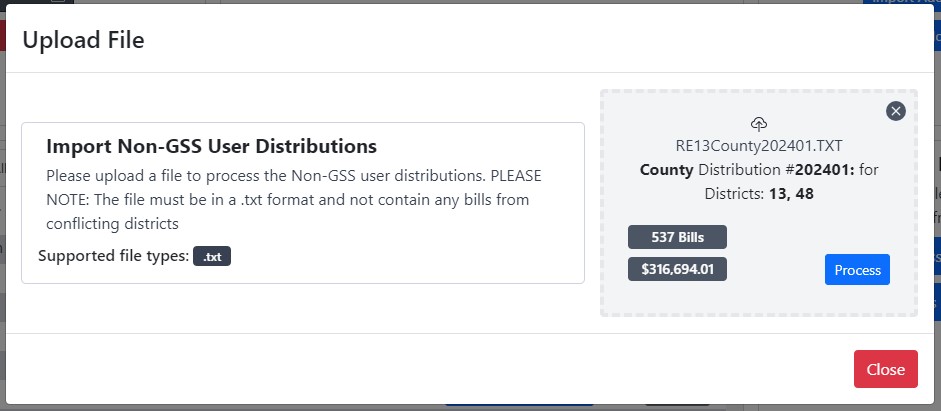
If the file is not valid, such as if the payment file has already been run, an error will be displayed in the file dropzone.
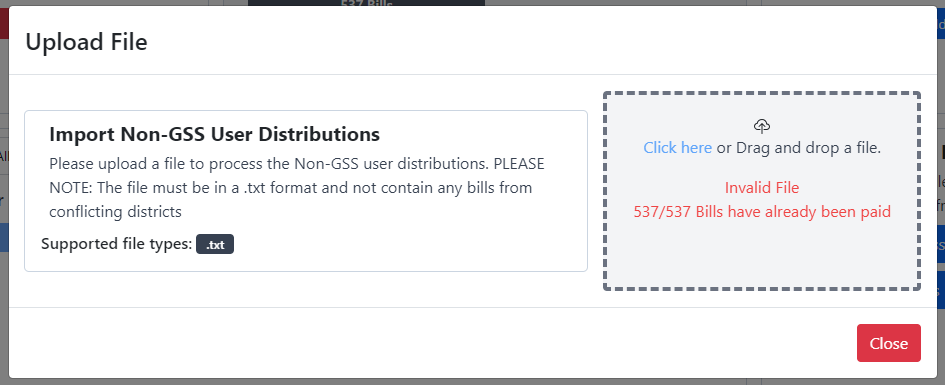
Reversing A Distribution
The button below the "Click to Upload File" button is the "reverse distribution" button. This button will open a modal that will allow you to reverse just the uploaded distributions from non-GSS users.
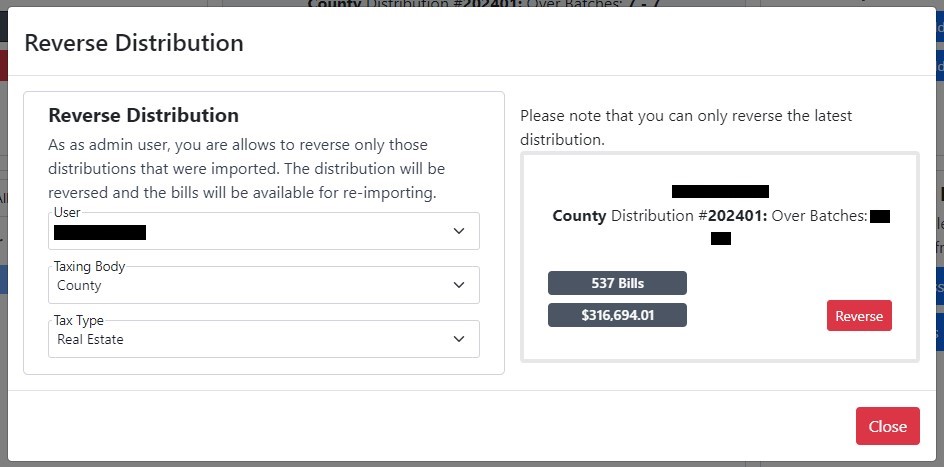
Address Changes/Additions from CAMA
This functionality is still being developed.
Search Section
Overview
The search section is for viewing and running reports, such as the Commissions report and Remittance Receipt, on Tax Collector distributions.
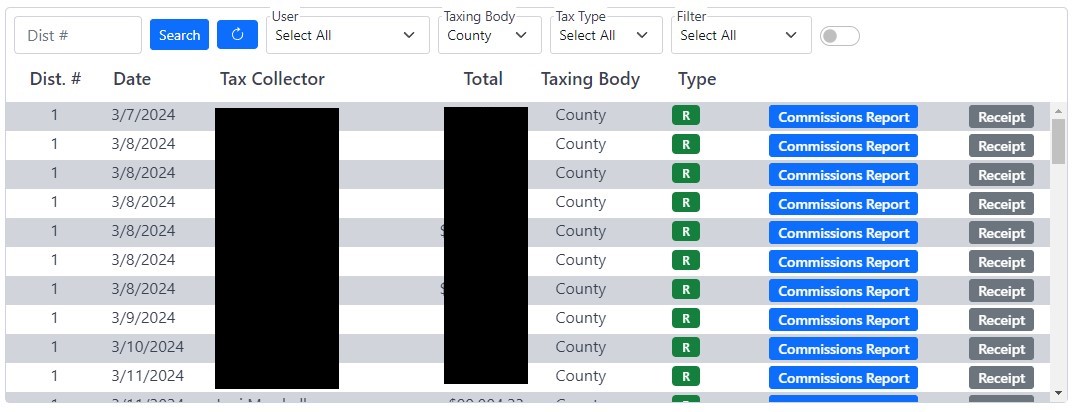
Searching and Filtering
The top portion of the search area is used for narrowing down your search for a specific distribution.
 Starting from the left:
Starting from the left:
- Distribution Number - This search box is for searching for a specific distribution number.
- Search Button - Clicking here, or pressing enter in the search box, will trigger the search action.
- Refresh Button - The manual refresh button will get the most up to date data from the server
- User Filter - Allow you to narrow down the search to a specific user
- Taxing Body - Allow you to narrow down the search to a specific taxing body. ie. County, Township, School
- Tax Type - Allow you to narrow down the search to a specific tax type. ie. Real Estate or Per Capita
- User Type Filter - Allow you to narrow down the search to all types of users, Non-GSS users, or only GSS users
- Display Switch - Will switch the search area to display the username of the user or their districts.
Generating Commission Reports
Each record in the search area has two action buttons. The first one is the Commissions report. Clicking this button will open the Commissions Report popup with all the settings selected for that distribution, and will automatically generate that report.
![]()
To generate the commissions report, just click the "Commissions Report" button on the distribution you wish to print it for and it will automatically generate..
Generating Remittance Receipt
Each record in the search area has two action buttons. The second one is the Remittance Receipt. Clicking this button will open the Remittance Receipt popup with all the settings selected for that distribution, and will automatically generate that report.
![]()
To generate the Remittance Receipt, just click the "Receipt" button on the distribution you wish to print it for and it will automatically generate.
These reports and others can be generated from those buttons or by clicking the relative button in the "reports control panel." From here, you can also generate the cash coding report (County Specific), and set the receive date of the distributions. This date will be saved on the distribution and show up on the Commissions report.