Addition
Summary
The Addition page is where you may add a bill to your system.
You may not see this page depending on the permission afforded by the county.
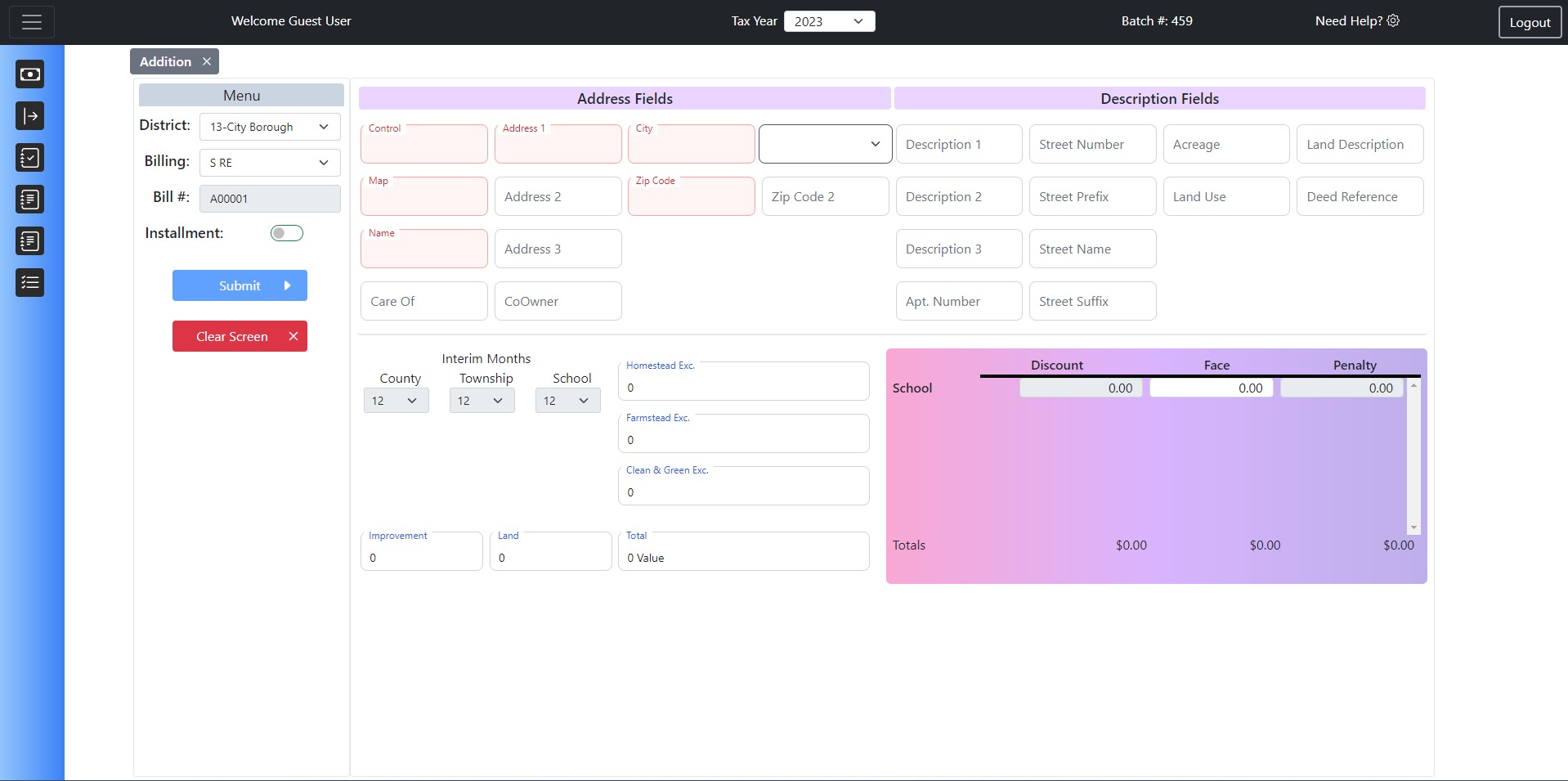
This page is broken down into two main sections. The Menu Section and the Fields Section.
Menu Section
The menu section is where you can select what type of bill you want to add.
- District: If you collect for multiple districts, you can select the district you wish to add the bill to.
- Billing: What type of bill you wish to create.
- Bill # The bill number is automatically generated based on how many bills have been created before. They will always be in the form of "A00001", "A00002" etc.
- Installment: This field is a switch to determine if installments need to be generated for a bill.
- Custom Bill Number This field is a switch for determining if you want to add a custom bill number or let the system auto populate it for you.
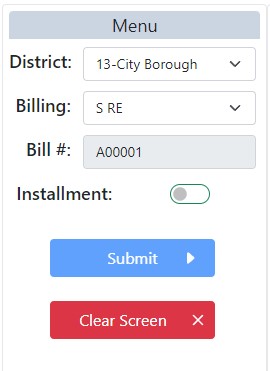
Fields Section
The fields section is where all of the information pertaining to the bill will be entered.
The fields in red are the required fields. All other fields are optional.
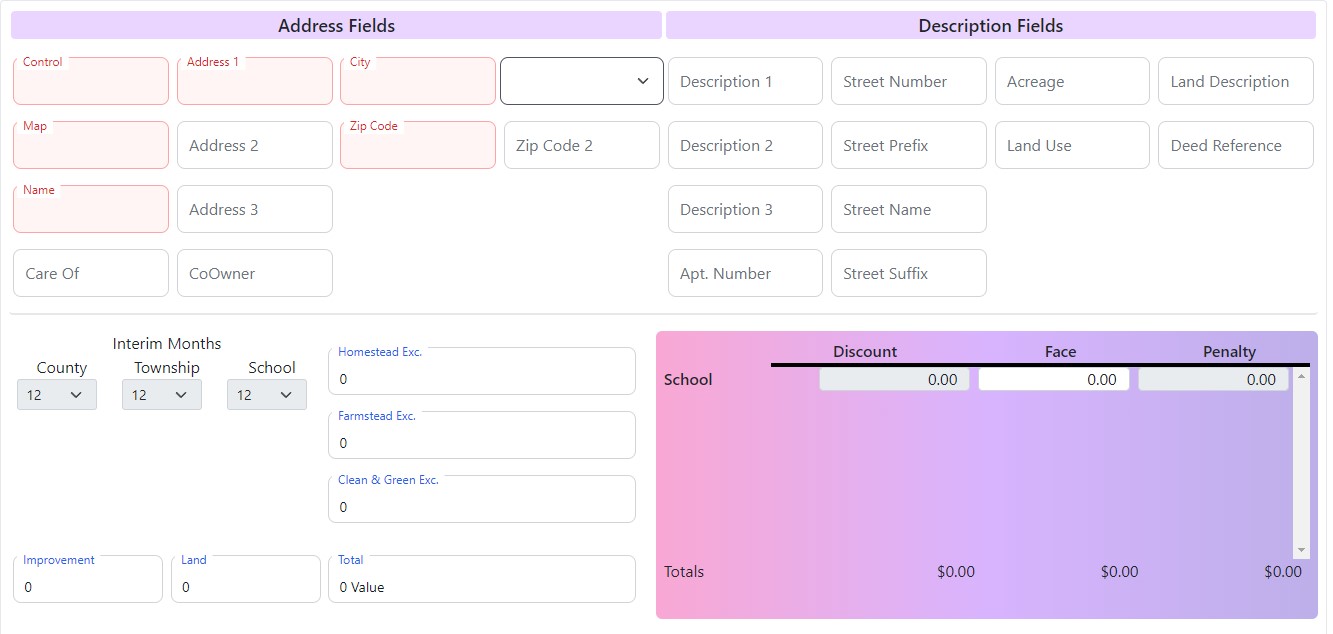
The taxes for the specific billing in the specific district will be automatically brought up in the colorful box to the bottom right. They will also be calculated automatically when you enter the improvement and the land values to the bottom left.
The interim months, located above the assessed values, will only become enabled when you select an interim billing, otherwise they will be disabled.
Submitting A New Bill
To create a new bill, first select which district and billing it is for. Then select the installment switch if there needs to be installments. Then you need to enter in at least the required fields and the assessed values. Once all of those fields are set, you can click the blue submit button. This will create the new bill. A confirmation screen will pop up and ask you if you wish to print the bill.