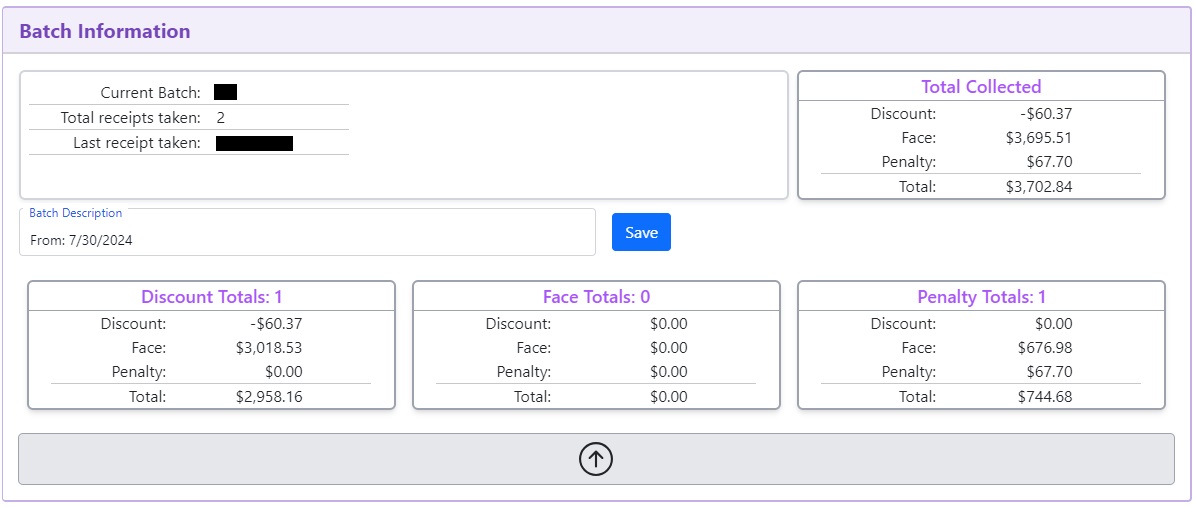Batch Control
Summary
The batch control page is where you can create a new batch or change the batch that you are on.
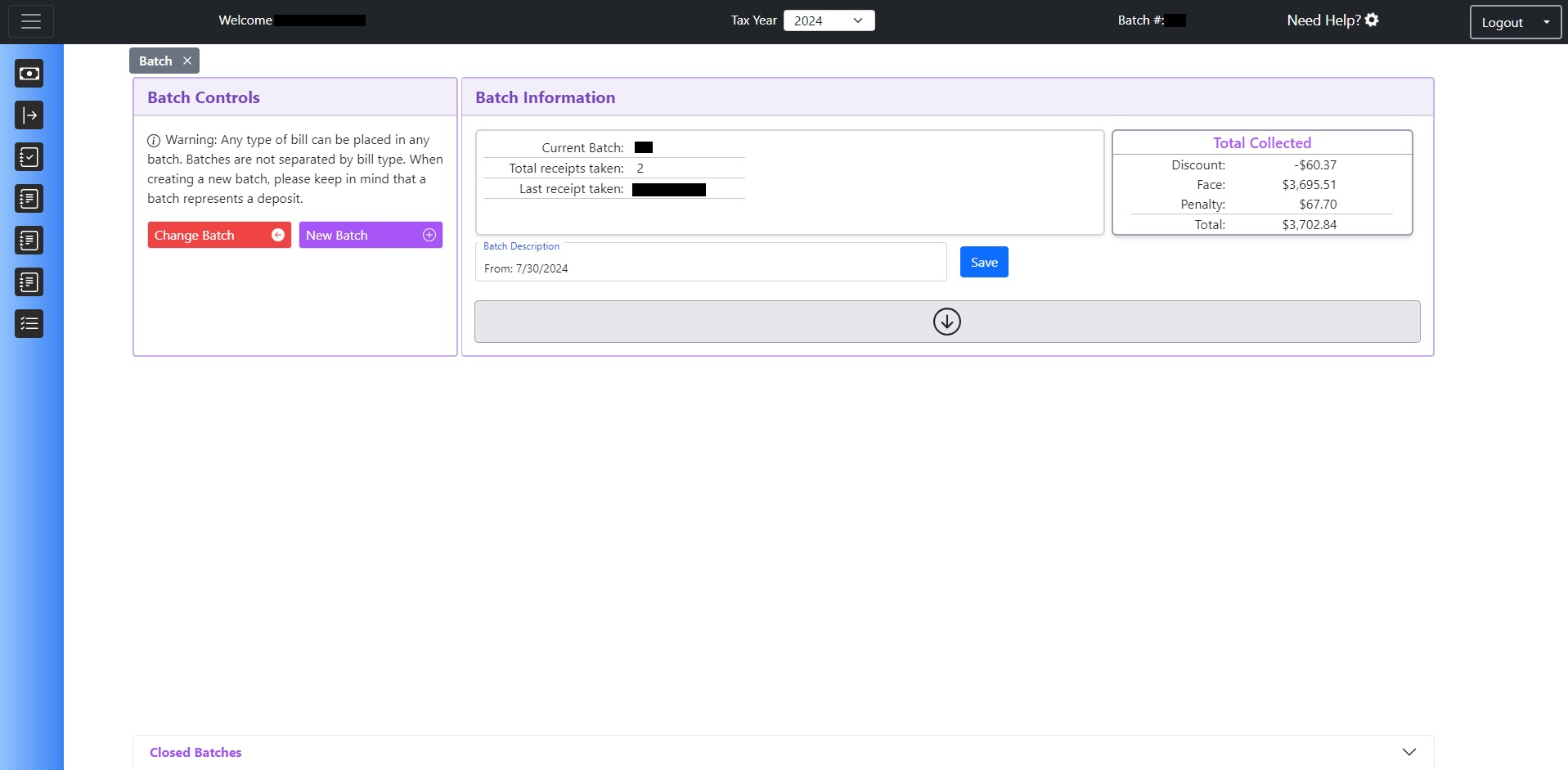
This page is broken down into two sections.
Batch Controls
The batch controls section is where the buttons for creating and moving batches exists.
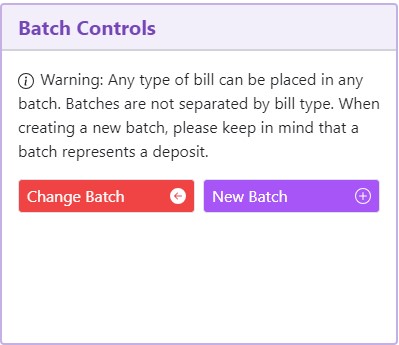
Change Batch Button
The change batch button will pop up a screen that will allow you to change which batch you are on by moving you to a previous batch, or if you are already moved to a previous batch, to a later batch.
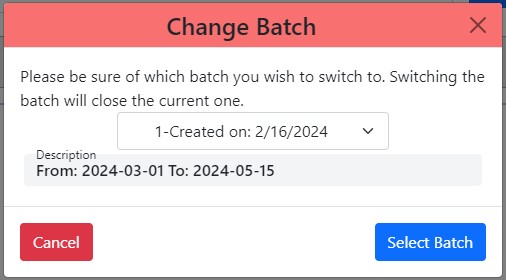
New Batch Button
The new batch button will prompt you with a page that asks to create the next batch and move you onto it.
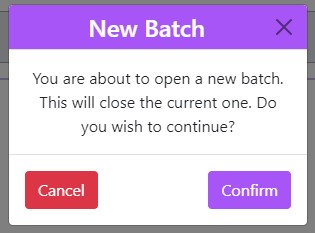
Batch Information
The batch information section will show you a summary of the receipts that were taken on the current batch as well as the Batch Description Field.
The Batch Description Field is where you can put a description of the contents of a batch. This field can be for any information. Simply entering the new description and clicking save will update the information.

By clicking the bottom row of the batch information section, where the down arrow is located, it will extend the batch information section to show more information about the current batch. This section will separate out the receipts taken at discount, face, and penalty.